The Cincinnati Open exclusively accepts digital tickets. On this page, you will find a guide to using our mobile app to access tickets.
Please note that the Cincinnati Open app will be receiving upgrades in the coming weeks, making accessing tickets easier than ever before. Stay tuned for further updates!
New in 2025, app users can create a profile in the Cincinnati Open app. This profile is different than one’s Ticketmaster account and every user must create a new account upon first download of the Cincinnati Open app.
Mobile Ticketing FAQ
- If you purchased Full Series or Mini Plan tickets, please download and open the Cincinnati Open App on your smartphone and access your Cincinnati Open account under the “Manage Tickets” menu option.
- If you are using a web browser on a computer, click this link to access your Cincinnati Open account.
- If you purchased single session tickets directly through Ticketmaster.com and you are using a computer, you must log into your Ticketmaster account to manage your tickets. It is not the same portal as the Cincinnati Open account. Click this link to access your Ticketmaster.com account.
Once logged into your Cincinnati Open account on the Cincinnati Open Mobile App, you can:
- Access and view your tickets on your smartphone for entry through the Cincinnati Open Mobile App
- Transfer tickets to friends or family
- Post tickets for resale directly on Ticketmaster’s Ticket Exchange
- Add your tickets to Apple Wallet (recommended for faster entry). Adding tickets to your phone’s wallet will allow you to access your tickets without a data connection, so your tickets will show on your phone much quicker than going through the app.
- Note: Once you’ve added your tickets to your Apple or Google Wallet, you can no longer transfer the tickets to someone else. If you have a ticket in your wallet that you would like to transfer, please remove it from your wallet before transferring.
No, screenshots of tickets will not work for entry into the Lindner Family Tennis Center. Mobile ticket barcodes refresh every 15 seconds so a screenshot will not work at the entrances to the grounds.
- When you arrive, if you are having issues with your smartphone or do not have a smartphone you can head to the Mobile Ticket Resolution Window at the Ticket Office for assistance.
- Alternatively, If someone coming with you has a smartphone, you can transfer the tickets to them through your Cincinnati Open Account. They can use their smartphone to scan more than one ticket and provide you both access to the event.
Click “Forgot Password?” then enter the email address associated with your account. Check your email to find instructions to reset your password. If you do not see the email in your inbox, check your spam or junk folder.
- Click “Sign In” and then “Forgot Password?”. Enter the email address you’ve used to purchase tickets previously and check your email to set up your password.
- When I transfer tickets via my Cincinnati Open account or through the Cincinnati Open mobile app, how does the recipient access the tickets?
- Once you transfer tickets, the recipient will receive an email from the Cincinnati Open. The recipient must hit “Accept” in the email to claim the tickets. The recipient will need to log into their Cincinnati Open account or make a new account and then follow the instructions above to manage and access their tickets.
- Please note: The recipient must log in or create an account with the email address the tickets were sent to.
- Tickets transferred via your Cincinnati Open account can be managed on a computer, but tickets will need to be accessed on a smartphone to gain access into Lindner Family Tennis Center.
Yes, as long as everyone is present and enters the venue at the same time. The ticket holder (smartphone holder) can access multiple tickets on their phone and swipe to scan as their friends or family enter after each ticket scan. However, we recommend that you transfer tickets to each person attending the game for easier access into and throughout Lindner Family Tennis Center.
Using the Cincinnati Open Mobile App
- Download and open the Cincinnati Open App on a mobile device.
- Sign into your Ticketmaster account using the same email address and password created or used when purchasing your tickets.
- Manage and access your tickets using the “Manage Tickets” button on the app home screen.
Accessing tickets
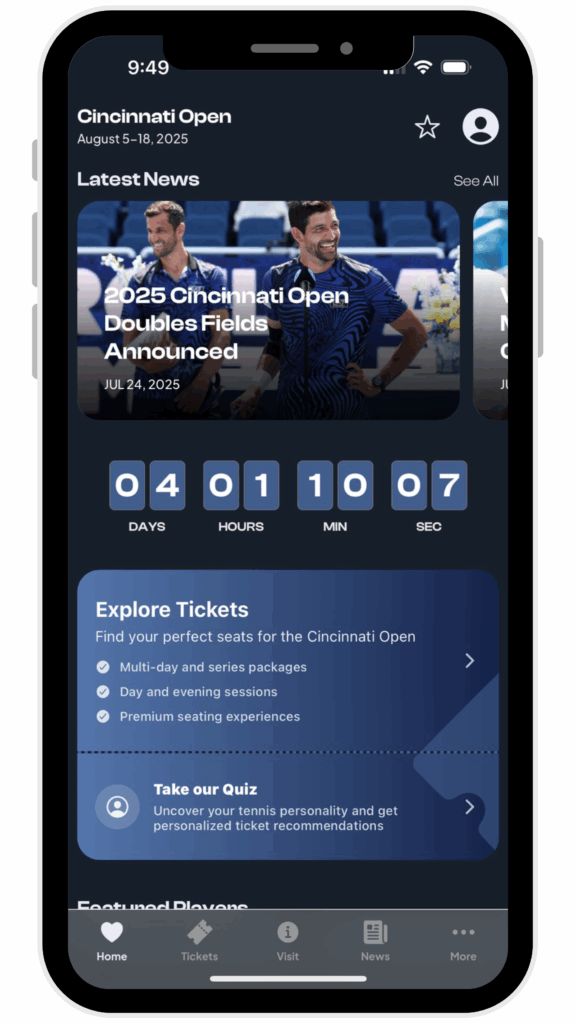
Step 1
Open the Cincinnati Open App on your mobile device.
Tap “Tickets” at the bottom left of your screen.
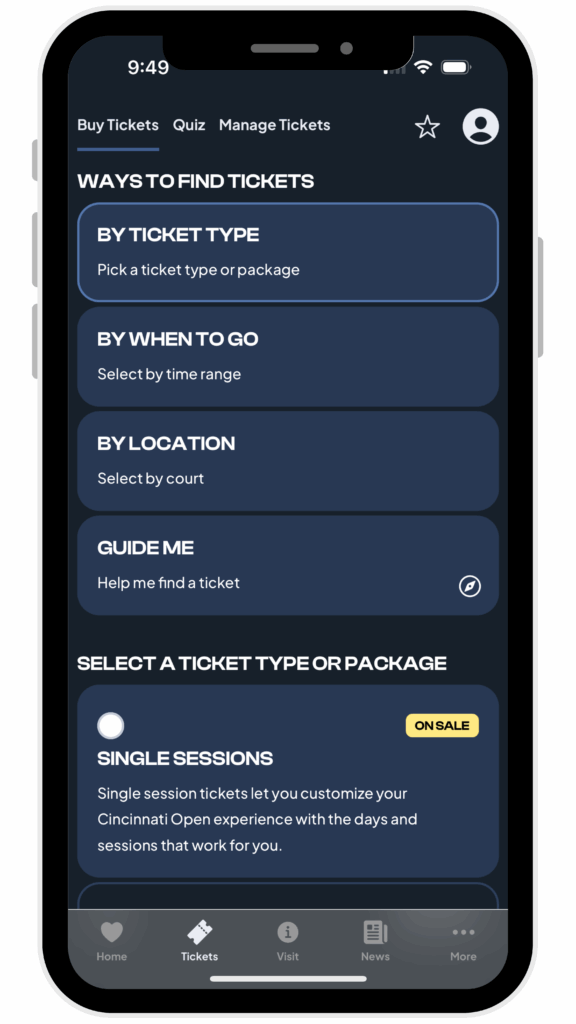
Step 2
Tap “Manage Tickets” to view your tickets.
Log in using your email address and password associated with Ticketmaster.
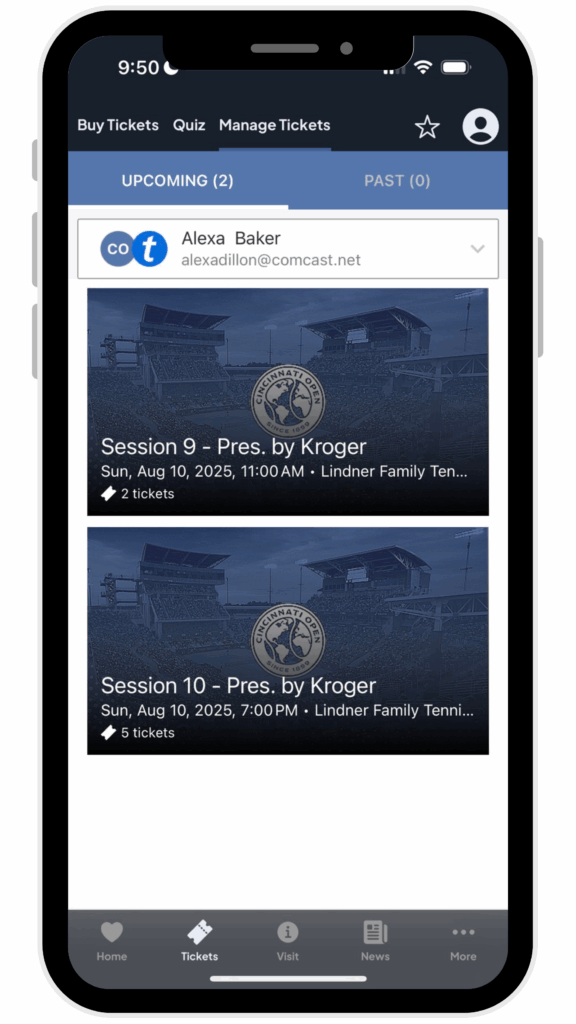
Step 3
Once you are signed in, select the event for the tickets that you would like to access.
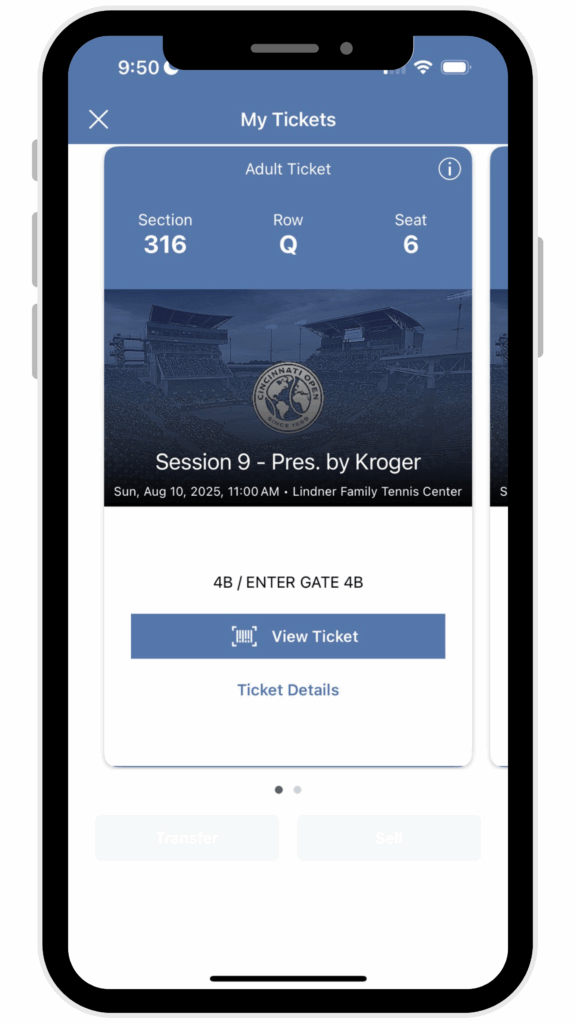
Step 4
Tap “View Ticket” for your ticket barcode to scan at the gate for entry.
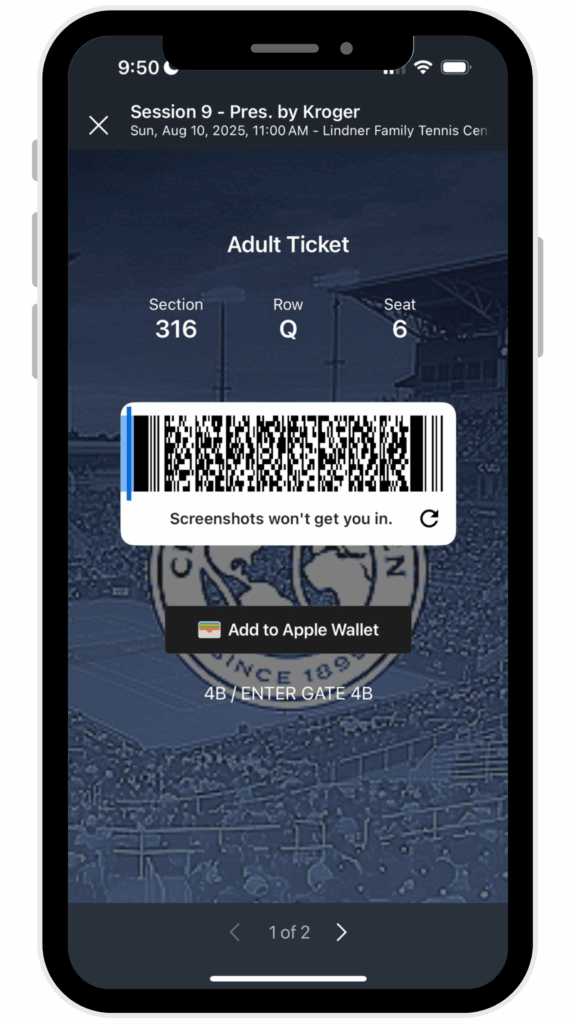
Step 5
Tap “Add to Apple (or Google) Wallet” to add your ticket to your mobile device for quick entry.
NOTE: Screen shots will not work for entry.
Transferring Tickets
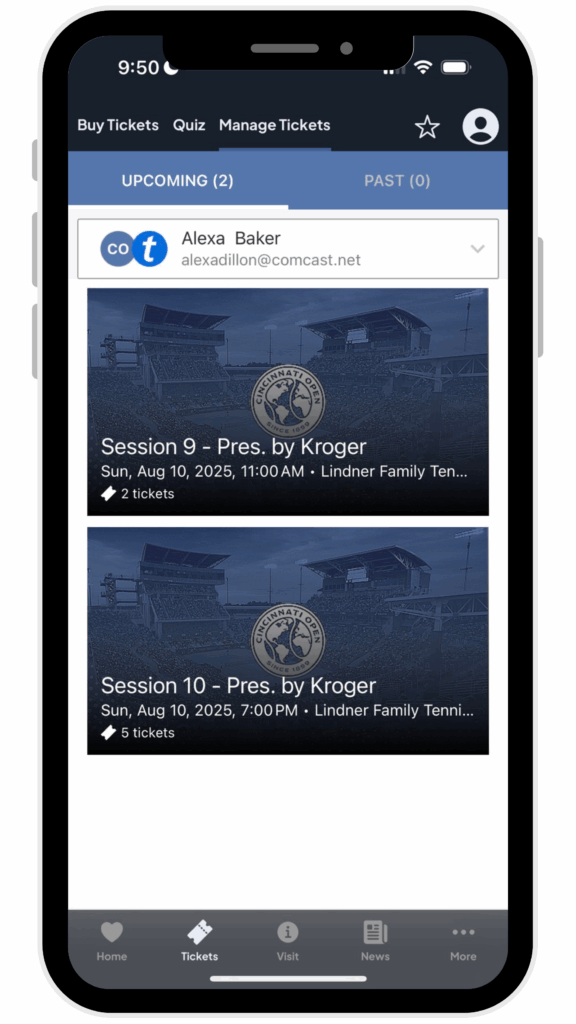
Step 1
Once you are signed in, select the event for the tickets that you would like to transfer.
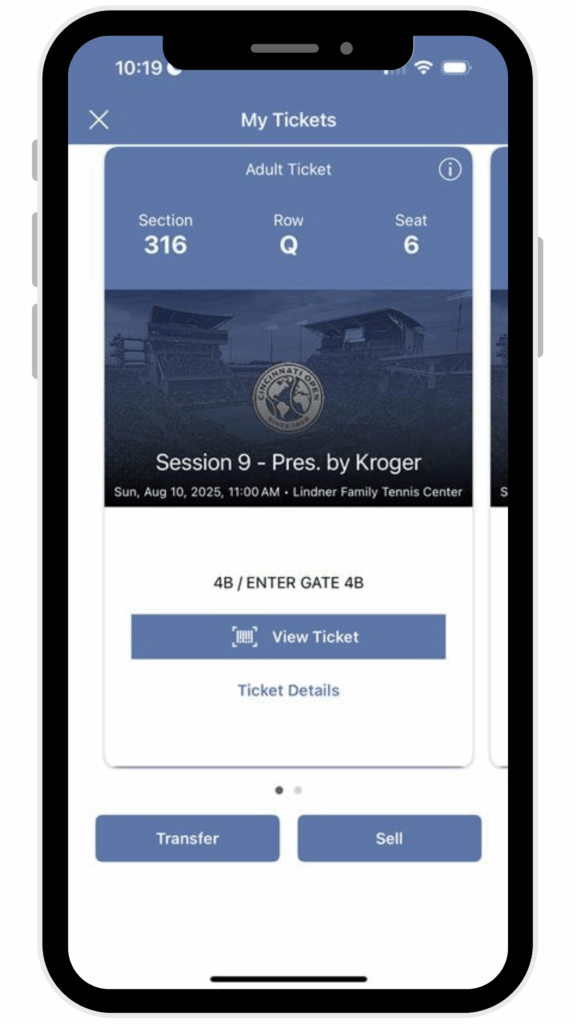
Step 2
Tap “Transfer”.
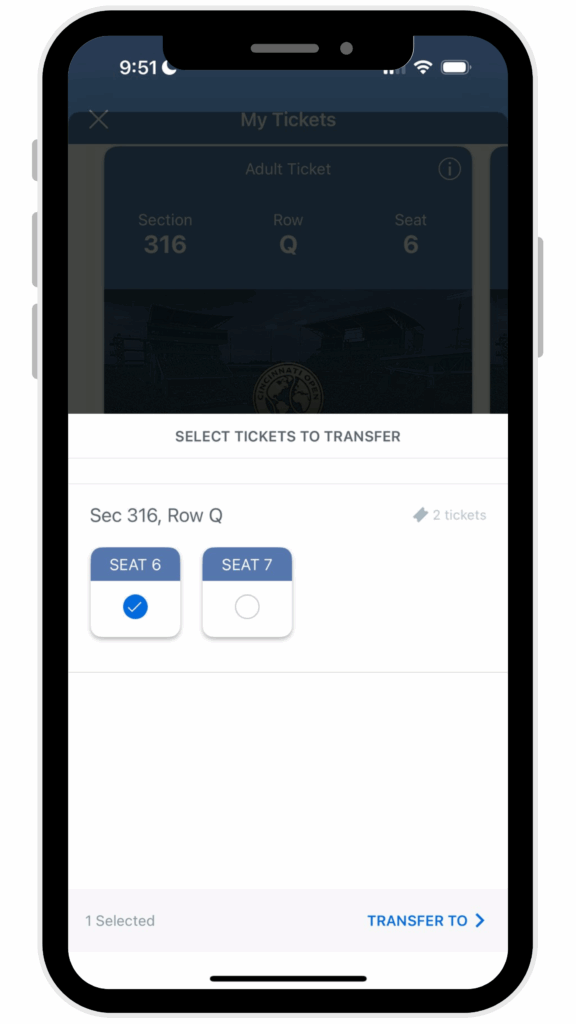
Step 3
Select the seats you would like to transfer.
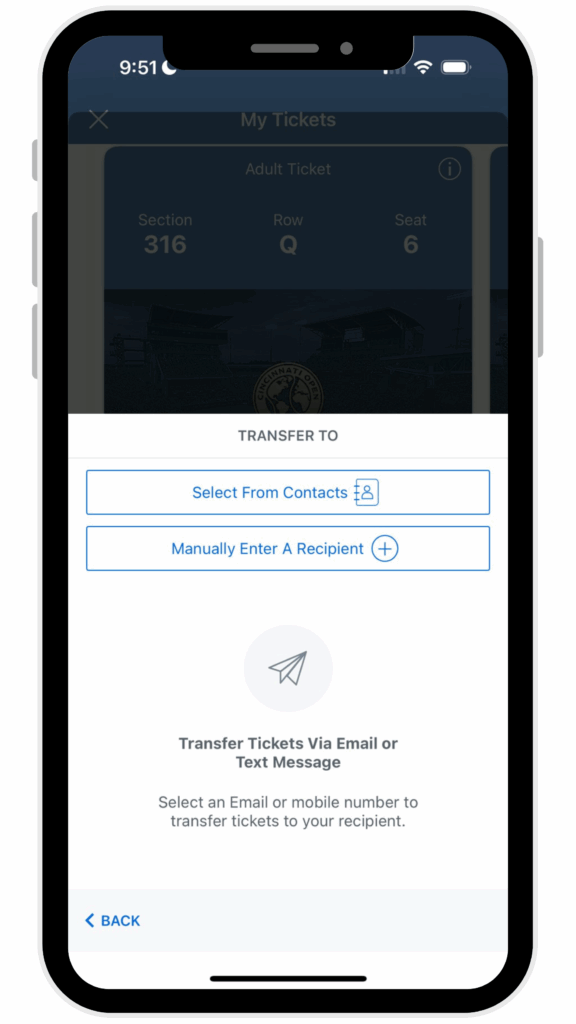
Step 4
Input the recipient’s information.
Your recipient will need to download the Cincinnati Open App and follow the instructions for “Accessing Your Tickets.”